Tips and Tricks
01 - Create a New Project
how create a new project
02 - Download Fixture
The files that configure the profiles of the machines are called Fixtures, each moving head or RGB par has its own Fixture that identifies how many DMX channels it is composed of and the precise sequence of functions, through the manufacturer and the name of the machine we can access a list of remote Fixtures that is always evolving.
To use this feature you need to connect to a wifi network with an Internet connection.
If you do not find your fixture, contact support for free, the service is only available for our users who have a subscription.
03 - Patch Fixture
After downloading the Fixture we have to do the patch, that is, define how many identical machines we have and to which starting DMX channel we want to assign it.
04 - Salvare una Scena
In our work, changes in lighting are fundamental and must be recalled at specific precise moments, so we must be fast or rather we must make sure that at the click of a button the whole room becomes red or subsequently there is a strobe or a color fading, this concept of recalling all the parameters of the machines at the click of a button is called a scene, let's find out how to save all the scenes we want and assign a detailed name.
Static because when pressed the recalled parameters will not change over time.
5 - Playback, FadeTime, WaitTime, Cue List
With the old control units to create movements or changes of parameters over time you use the approach of saving different scenes and playing them in loop, even with magicBox we can follow the same approach let's see how.
06 - Delete Cue
One of the most frequently asked questions, let's find out how to delete scenes or how to change the execution order.
07 - Rename a Bank
Let's change the name of a desk, it doesn't have a functional meaning but simply to associate a descriptive name to a sequence of scenes.
08 - Creare Fx Move
One of the features I am most proud of implementing is creating an oscillator to create unique movements in just a few clicks.
Let's find out how easy it is to create or modify the movements of your moving heads, change the pan and tilt intervals, the speed of the movement, the phase between different machines, mirror modes, different oscillators.
09 - Edit Fx Move
Let's find out how easy it is to modify the movements of your moving heads, change the pan and tilt intervals, the speed of movement, the phase between different machines, mirror modes, different oscillators.
10 - Black Out Button
The most important button in the system.
It not only turns off the lights, but disables all automations (Playback, Fx Mov, Fx Rgb, Fx Int) and also frees the DMX channels locked by the editor.